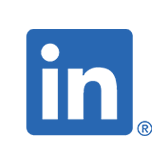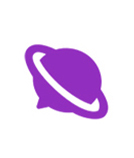Vmware vSphere: Configue , Manage [V6.0]
Administration système

Vmware vSphere: Configue , Manage [V5.0]
Gain hands-on experience using VMware ESXi 5.0 and vCenter Server 5.0. In this hands-on, VMware®-authorized course based on ESXi 5.0 and vCenter Server 5.0, you will learn to install, configure, and manage VMware vSphere™ on five days, which consists of VMware ESXi™ and VMware vCenter™ Server. You will spend approximately 40% of instruction time completing 20 hands-on labs. Completion of this course satisfies the prerequisite for taking the VMware Certified Professional 5 exam (voucher not included). It also prepares you to enroll in any of several more-advanced vSphere 5.0 courses. What You'll Learn
- Install and configure ESXi
- Install and configure vCenter Server components
- Configure and manage ESXi networking and storage using vCenter Server
- Deploy, manage, and migrate virtual machines
- Manage user access to the VMware infrastructure
- Use vCenter Server to monitor resource usage
- Use vCenter Server to increase scalability
- Use VMware vCenter Update Manager to apply ESXi patches
- Use vCenter Server to manage higher availability and data protection
Who Needs to Attend
- System administrators
- Systems engineers
- Operators responsible for ESXi and vCenter Server Prerequisites System administration experience on Microsoft Windows or Linux operating systems Follow-On Courses After completing this course, you may enroll in any of several advanced vSphere 5.0 courses.
Course Outline
1. VMware Virtualization
- Virtualization, virtual machines, and vSphere components
- Server, network, and storage virtualization concepts
- Where vSphere fits into the cloud architecture
- Install and use vSphere user interfaces
2. Virtual Machines
- Virtual machines, virtual machine hardware, and virtual machine files
- Deploy a single virtual machine and virtual machine appliance
3. VMware vCenter Server
- vCenter Server and database requirements
- vCenter Server architecture
- Deploy a vCenter Server appliance
- View and create vCenter Server inventory objects
4. Configure and Manage Virtual Networks
- Create and manage a standard virtual switch
- Modify standard virtual switch properties
5. Configure and Manage vSphere Storage
- Configure ESXi with iSCSI, NFS, and Fibre Channel storage
- Create and manage vSphere datastores
- Configure, deploy, and manage the VMware Virtual Storage Appliance
6. Virtual Machine Management
- Deploy virtual machines using templates, cloning, and VMware vCenter Converter™
- Modify and manage virtual machines
- Create and manage virtual machine snapshots
- Perform VMware vMotion® and Storage vMotion migrations
7. Access and Authentication Control
- Control user access through roles and permissions
- Configure and manage the ESXi firewall
- Integrate ESXi with Active Directory
- vShield Zones
8. Resource Management and Monitoring
- Control virtual machine access to CPU, memory, and I/O resources
- VMkernel methods for optimizing CPU and memory usage
- Monitor resource usage using vCenter Server performance graphs and alarms
9. Data Protection
- Strategies for backing up ESXi hosts
- Backup/recovery APIs
- Strategies for backing up virtual machines
10. High Availability and Fault Tolerance
- Configure and manage a VMware High Availability (HA) cluster
- Configure fault-tolerant virtual machines using VMware Fault Tolerance
11. Scalability
- Configure and manage a VMware Distributed Resource Scheduler (DRS) cluster
- Configure Enhanced vMotion Compatibility
- Using VMware HA and DRS together
12. Patch Management
- Manage ESXi patching and patch compliance using vCenter Update Manager
13. Installing VMware vSphere 5 Components
- ESXi Installable installation
- vCenter Server installation
- Additional vCenter Server module installation
Labs
Lab 1: Install VMware vSphere Graphical User Interfaces
- Access your student desktop system
- Install the vSphere Client
- Install the Web Client (Server)
Lab 2: Configuring VMware ESXi
- Connect to an ESXi host with the VMware vSphere Client
- View host hardware configuration
- Configure DNS and routing information for an ESXi host
- Configure the ESXi host as an NTP client
Lab 3: Working with Virtual Machines
- Create a virtual machine
- Install a guest operating system in a virtual machine
- Identify a virtual machine's disk format and usage statistics
- Install VMware Tools into a virtual machine installed with a Windows operating system
- Enable time synchronization between a virtual machine and an ESXi host
- Copy programs from CD to your virtual machine
Lab 4: Configure VMware vCenter Server Appliance
- Configure the vCenter Server appliance with a web browser
- Configure vCenter Server appliance to use directory services
- Register VMware vSphere Web Client with vCenter Server appliance
- Connect to the vCenter Server appliance with the vSphere Client
Lab 5: Using VMware vCenter Server
- Create a vCenter Server inventory datacenter object
- Create vCenter Server inventory folder objects
- Add your ESXi host to the vCenter Server inventory
- Manage vSphere license keys
Lab 6: Standard Virtual Switches
- View the current standard virtual switch configuration
- Create a standard virtual switch with a virtual machine port group
- Attach your virtual machine to the ProdVMs port group
Lab 7: Accessing IP Storage
- Add a VMkernel port group to a standard virtual switch
- Configure the iSCSI software adapter
- Configure access to NFS datastores
- View iSCSI and NFS storage information
Lab 8: Managing VMware vSphere VMFSL
- Review your shared storage configuration
- Change the name of a VMFS datastore
- Create a VMFS datastores
- Expand a VMFS datastore to consume unused space on a LUN
- Remove a VMFS datastore
- Extend a VMFS datastore
Lab 9: Using Templates and Clones
- Create a template
- Copy Sysprep files to the vCenter Server appliance
- Create customization specifications
- Deploy a virtual machine from a template
- Clone a virtual machine that is powered on
Lab 10: Modifying a Virtual Machine
- Increase the size of a VMDK file
- Adjust memory allocation on a virtual machine
- Rename a virtual machine in the vCenter Server inventory
- Add a raw LUN to a virtual machine and verify that the guest operating system can see it
- Expand a thin-provisioned virtual disk
Lab 11: Migrating Virtual Machines
- Create a virtual switch and VMkernel port group for vMotion migration
- Verify that your ESXi host meets vMotion requirements
- Verify that your virtual machines meet vMotion requirements
- Perform a vMotion migration of a virtual machine
- Migrate virtual machine files with Storage vMotion
Lab 12: Managing Virtual Machines
- Unregister a virtual machine in the vCenter Server inventory
- Register a virtual machine in the vCenter Server inventory
- Unregister and delete virtual machines from disk
- Take snapshots of a virtual machine
- Revert to a snapshot
- Delete an individual snapshot
- Using the Delete All function in Snapshot Manager
Lab 13: Access Control
- Configure an ESXi host to use directory services
- Use Active Directory accounts to verify proper access to your ESXi host
- Create a custom role in vCenter Server appliance
- Assign permissions on vCenter Server inventory objects
- Verify permission usability
Lab 14: Resource Pools
- Create CPU contention
- Create a resource pool named Fin-Test
- Create a resource pool named Fin-Prod
- Verify resource pool functionality
Lab 15: Monitoring Virtual Machine Performance
- Use vCenter Server to monitor CPU utilization
- Undo changes made to your virtual machines
Lab 16: Using Alarms
- Create a virtual machine alarm that monitors for a condition
- Create a virtual machine alarm that monitors for an event
- Trigger virtual machine alarms and acknowledge them
- Disable virtual machine alarms
Lab 17: Using vSphere High Availability
- Create a cluster enabled for vSphere HA
- Add your ESXi host to a cluster
- Test vSphere HA functionality
- Prepare for the next lab
Lab 18: vSphere Distributed Resource Scheduler
- Create a DRS cluster
- Verify proper DRS cluster functionality
- Create, test, and disable affinity rules
- Create, test, and disable anti-affinity rules
- Create, test, and disable virtual machine to host affinity rules
Lab 19: VMware vCenter Update Manager
- Install Update Manager
- Install the Update Manager plug-in in the vSphere Client
- Modify cluster settings
- Configure Update Manager
- Create a patch baseline
- Attach a baseline and scan for updates
- Stage patches onto ESXi hosts
- Remediate ESXi hosts
Lab 20: Installing VMware vCenter Server
- Access your vCenter Server system
- Configure a SQL Server ODBC connection to a remote database
- Install vCenter Server
Telechargez le plan
Inscrivez-vous , en cliquant ici Pour plus d information, Tél. : 31 555 519 Mail : formations@nseitcom_nseitcom.com.tn